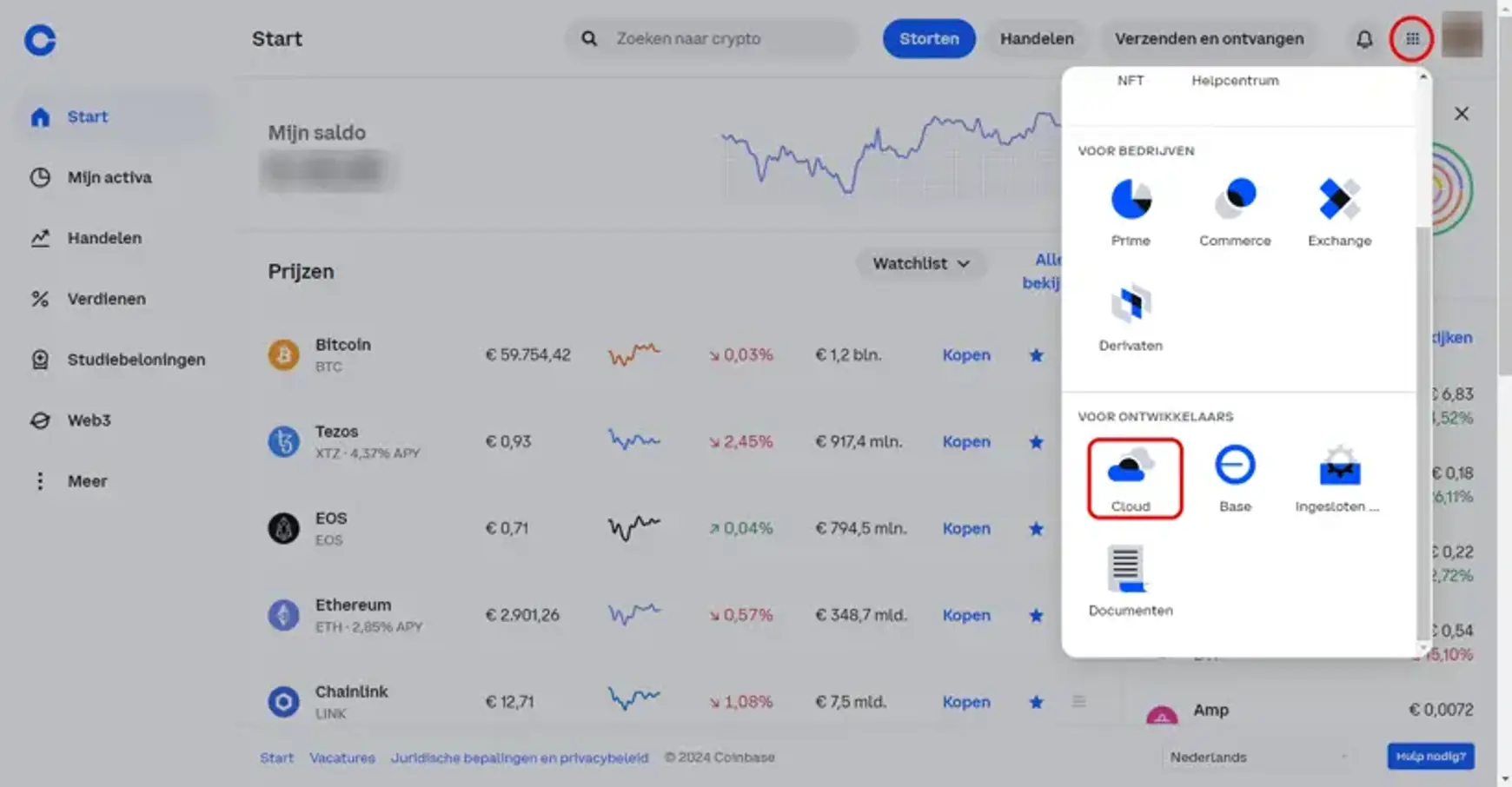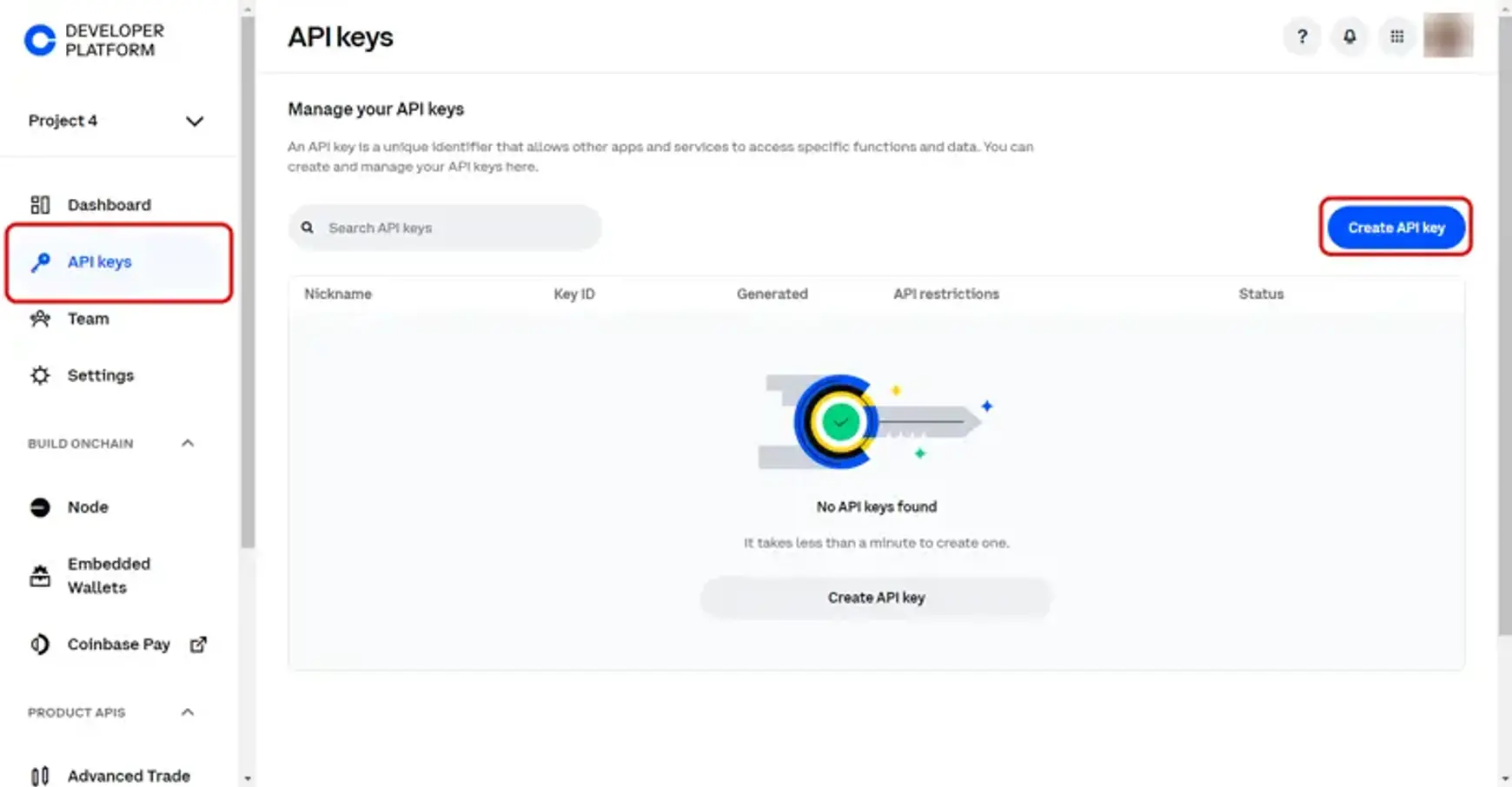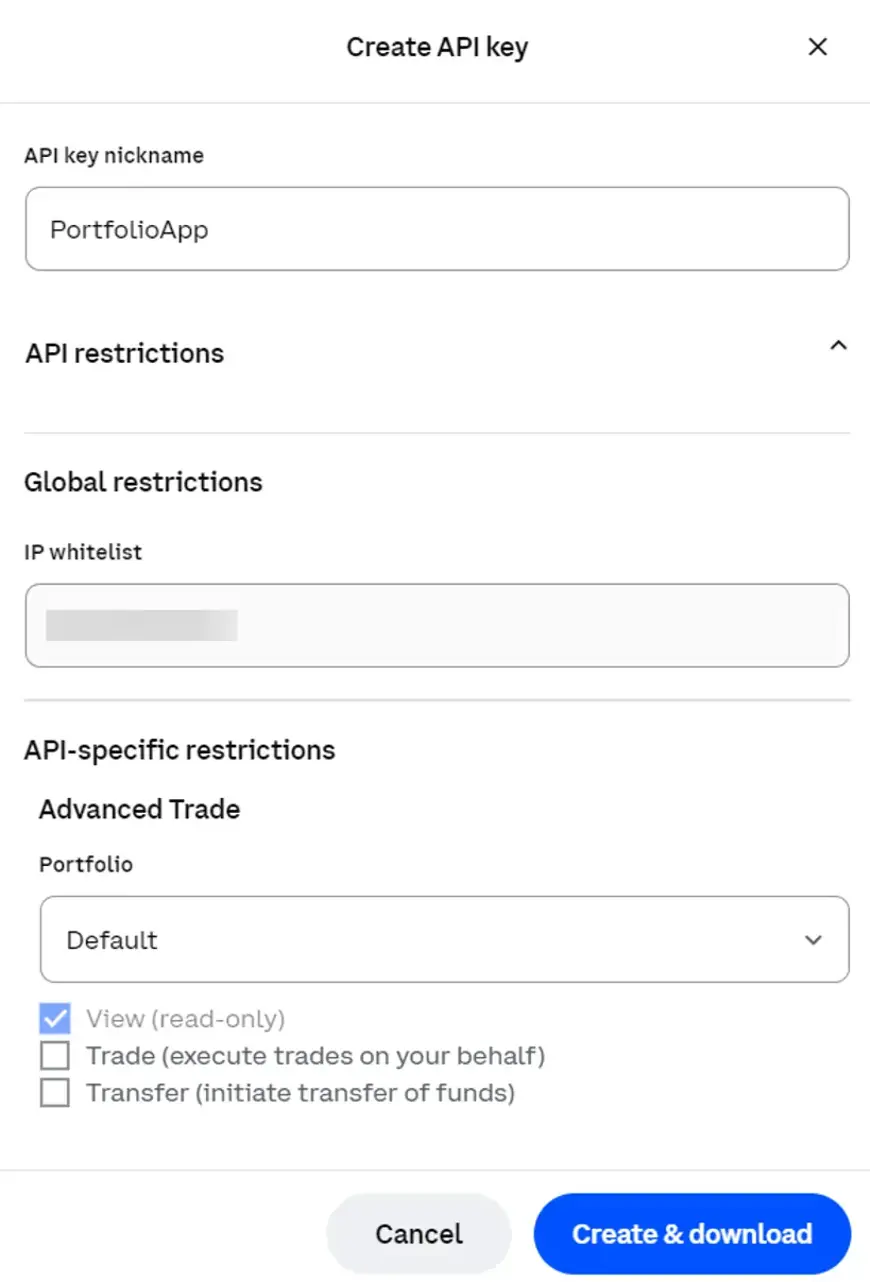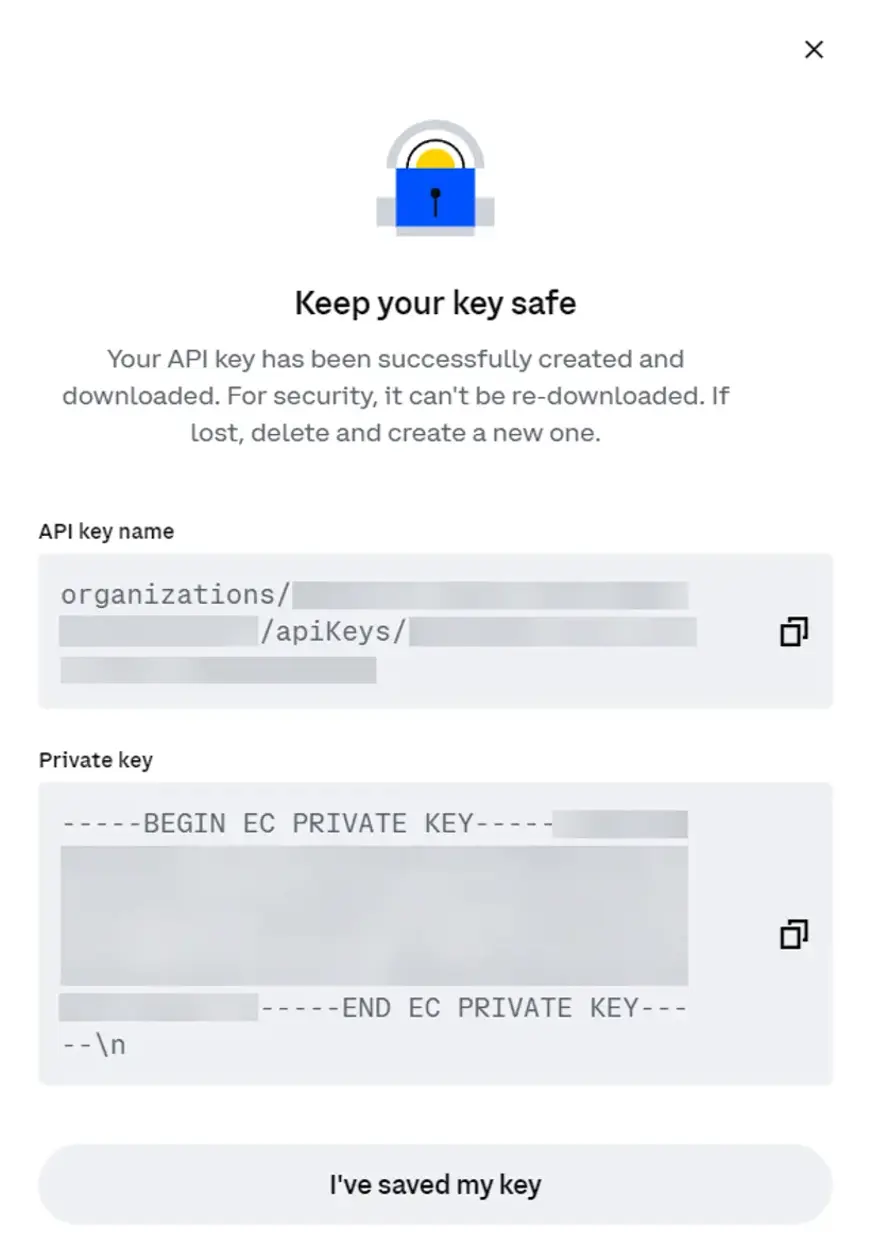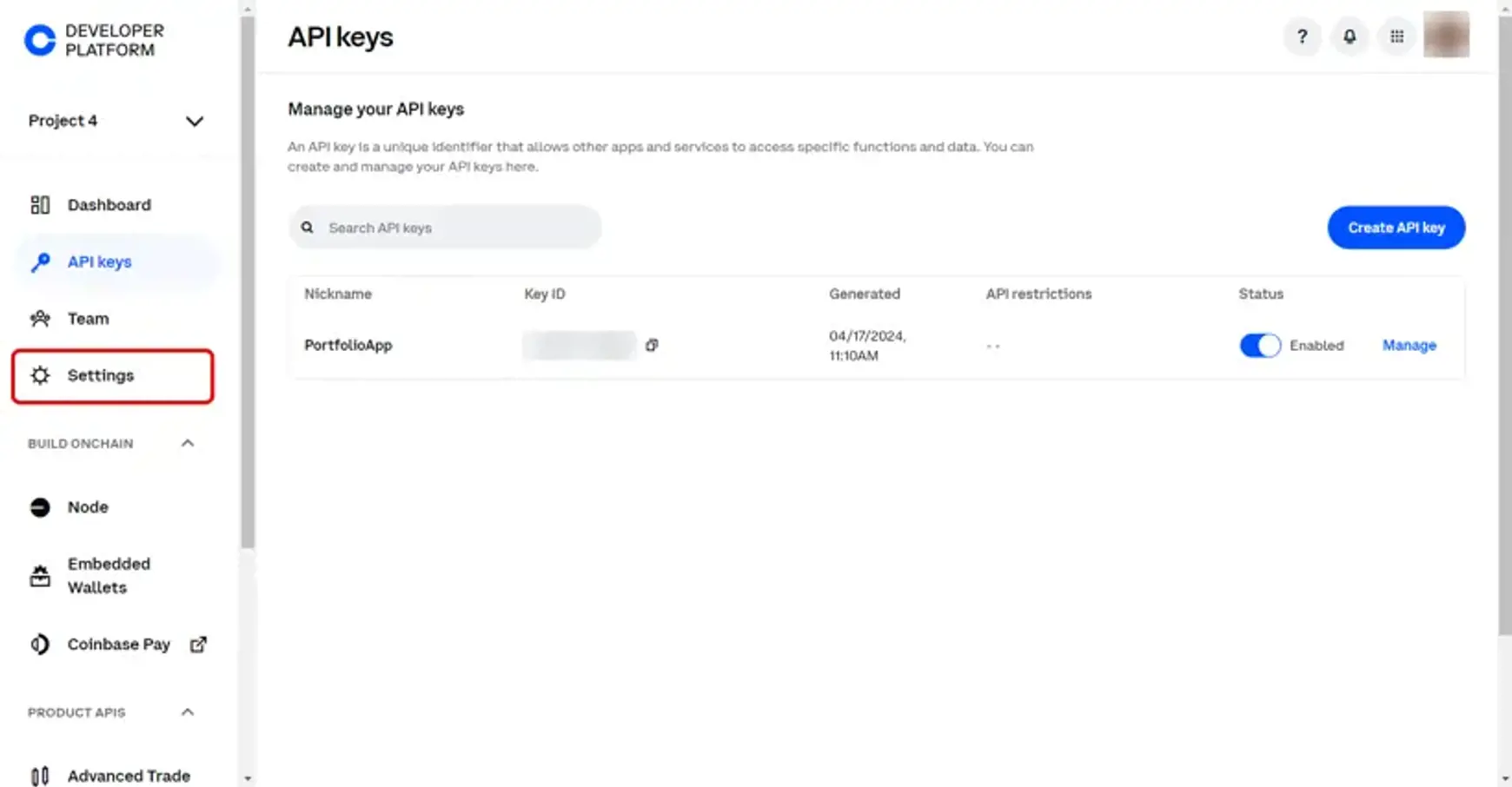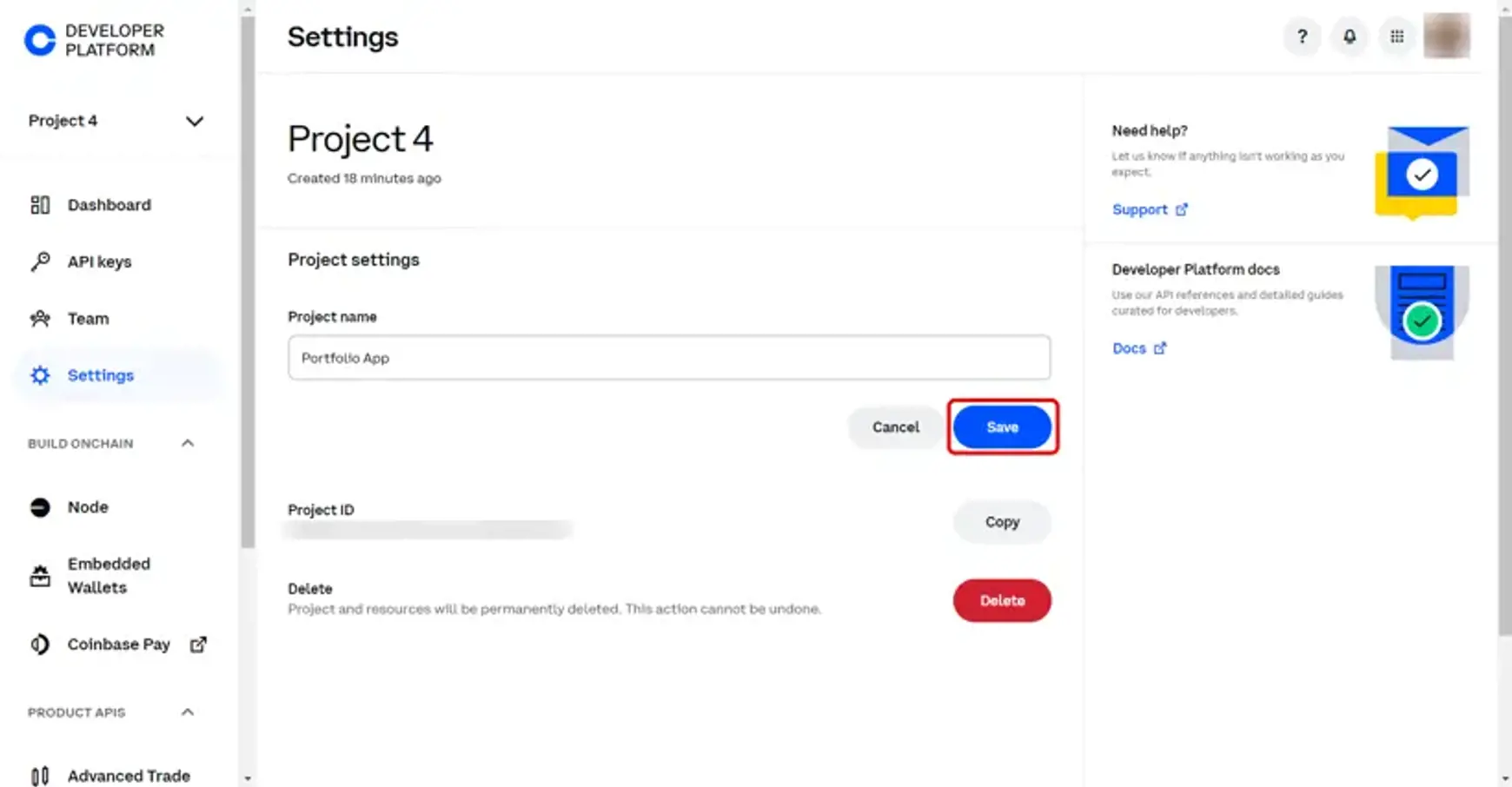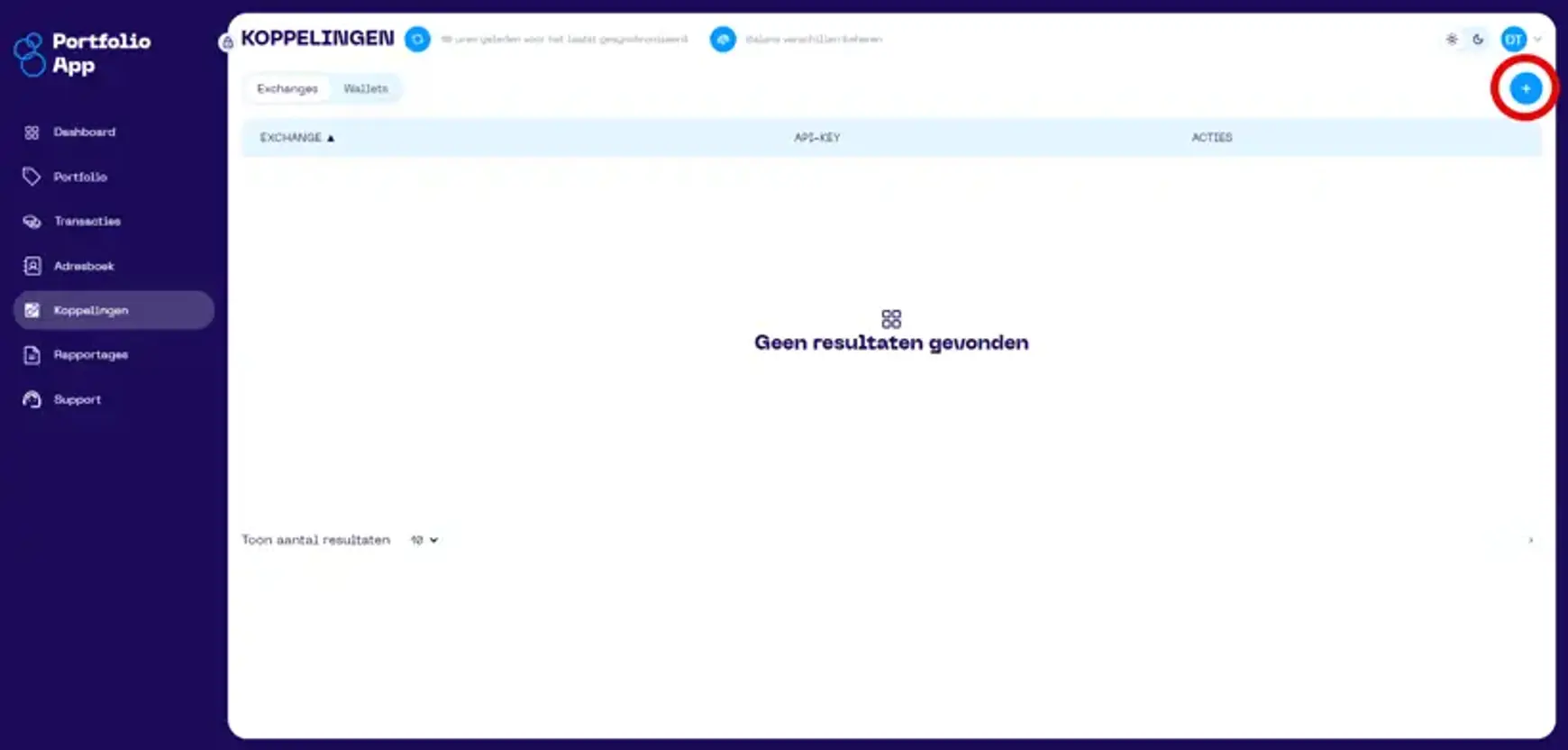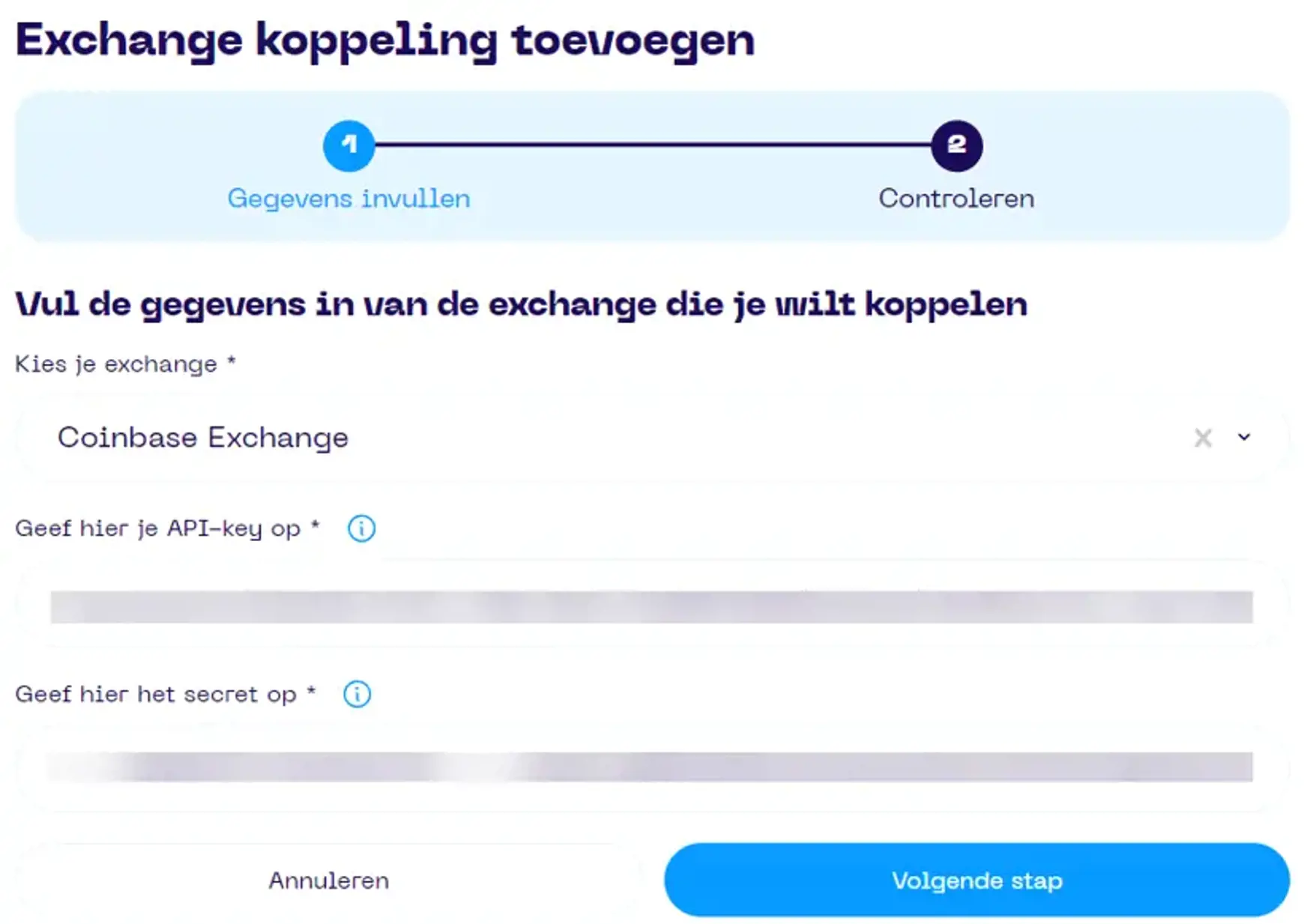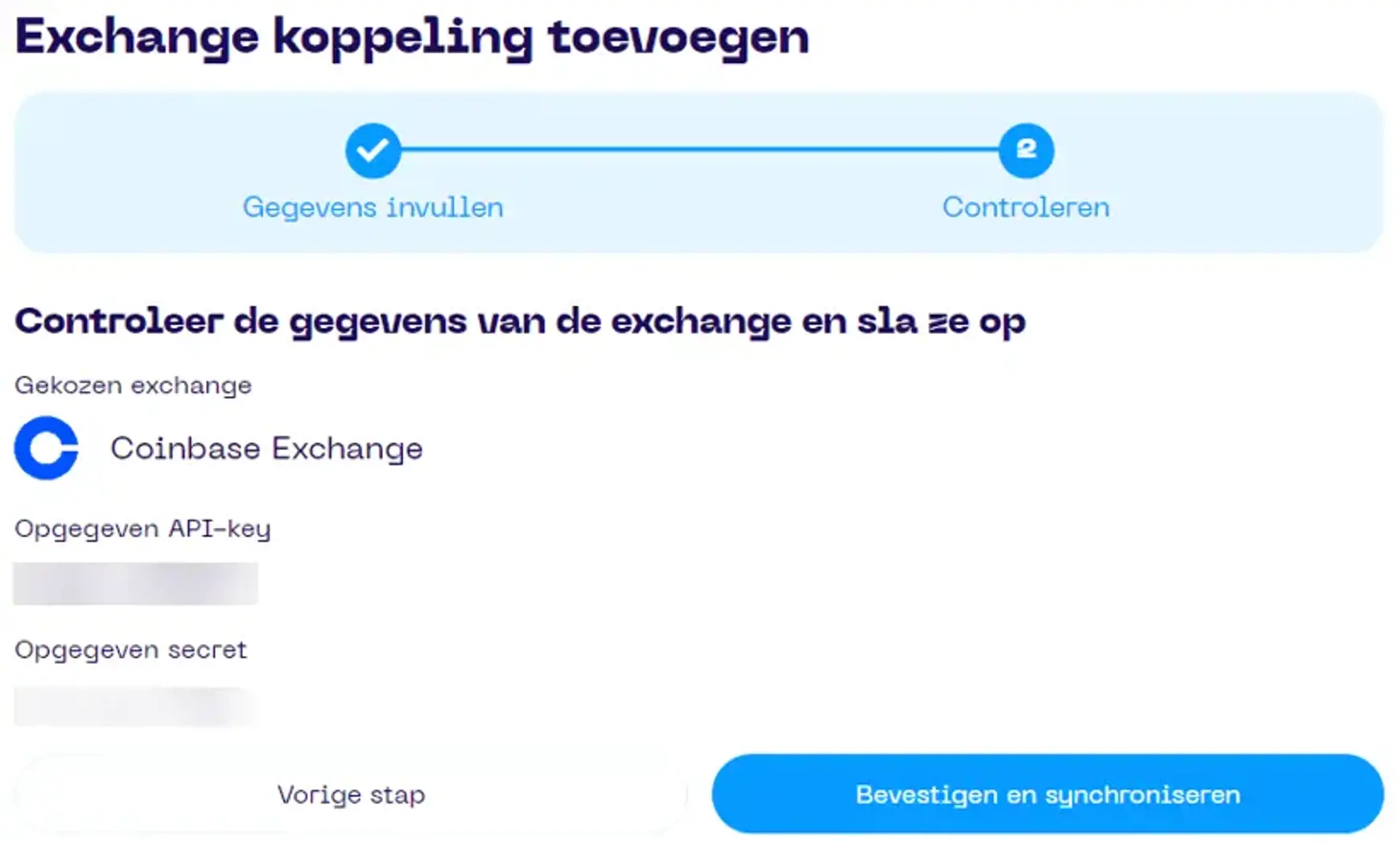Coinbase Connection
- 9 October 2025
- Connect Exchange
About the Coinbase Integration
When establishing a new API connection with Coinbase, we fetch data from the exchange. Coinbase currently does not allow retrieving your earning/staking data via API. For routine synchronizations, we use the timestamp of the last successful sync to only fetch updates since then. This keeps synchronization efficient and your data accurate.
How to Add the Coinbase Connection?
Below is a step-by-step guide (plus video) for linking your Coinbase account to the On The Chain Portfolio App.
Create an API Key on Coinbase
1. Log in to Coinbase and click the menu in the top right.
2. Scroll down in the menu to “For Developers” and click on “Cloud.”
3. The Coinbase Developer Platform will open in a new window. Select “API keys” from the menu and click “Create API key.”
4. Enter a name for the API key (“API key nickname”), then expand “API restrictions.”
5. Under “IP whitelist / Global restrictions,” enter our IP address: 40.118.95.31.
6. Under “API-specific restrictions,” select Portfolio (default is “Default”).
7. Ensure the checkbox for “View (read-only)” is active, and leave the other permissions unchecked.
8. Click “Create & Download.” You can ignore or delete the downloaded file.
9. Coinbase will show you the API key name and private key. Temporarily store both in a secure text editor (e.g. Notepad).
10. Click “I saved my key.”
11. The newly generated API key appears in the API keys overview. Coinbase stores keys under a project (default is “Project 1”). Optionally edit the project name via Settings.
12. Click Edit next to the project.
13. Rename it if desired, and click Save.
14. In a separate browser session, open your Portfolio App → go to Connections → add an Exchange connection.
15. Copy the Coinbase API key and private key into the connection wizard in the Portfolio App.
16. Click Next.
17. Click Confirm & Sync to complete setup and begin data synchronization.
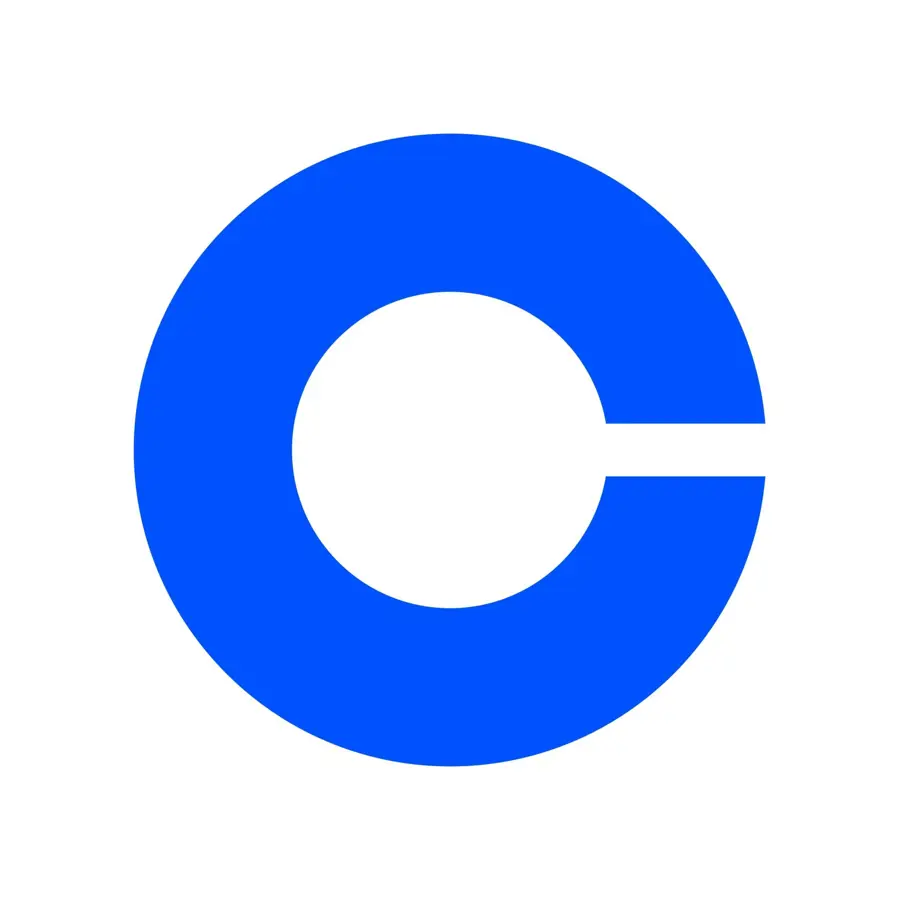)