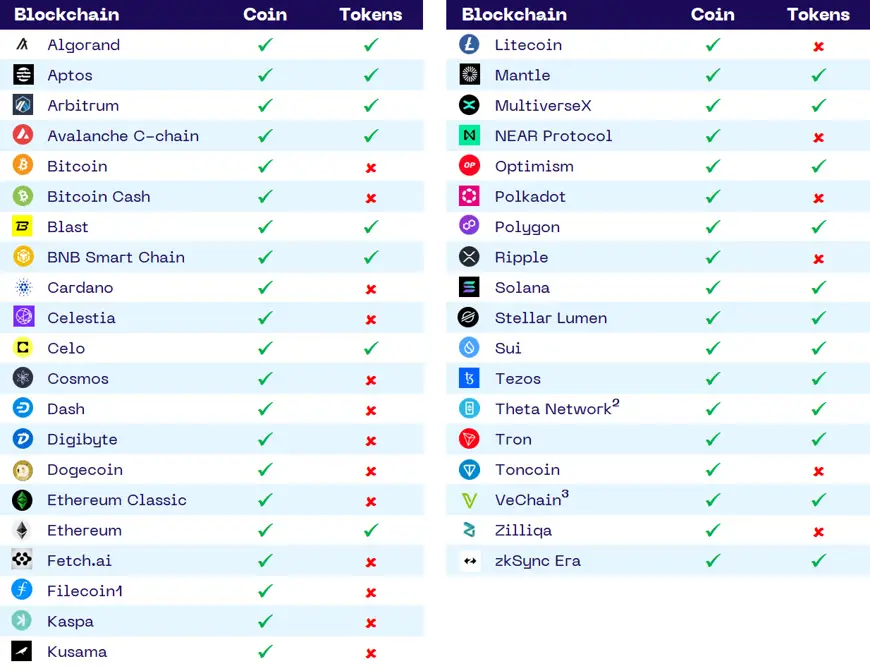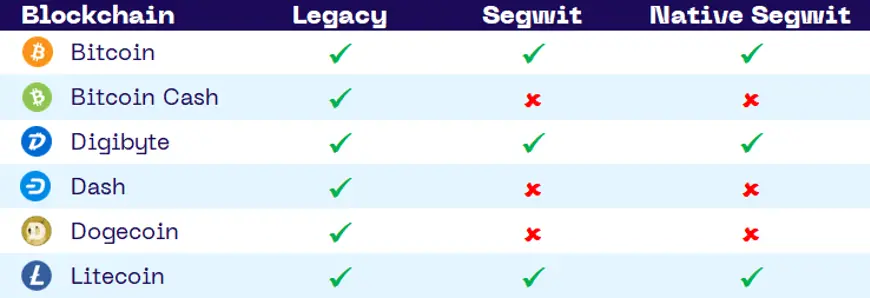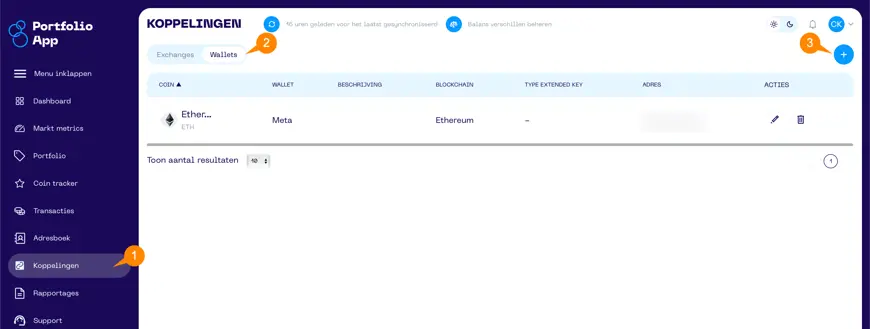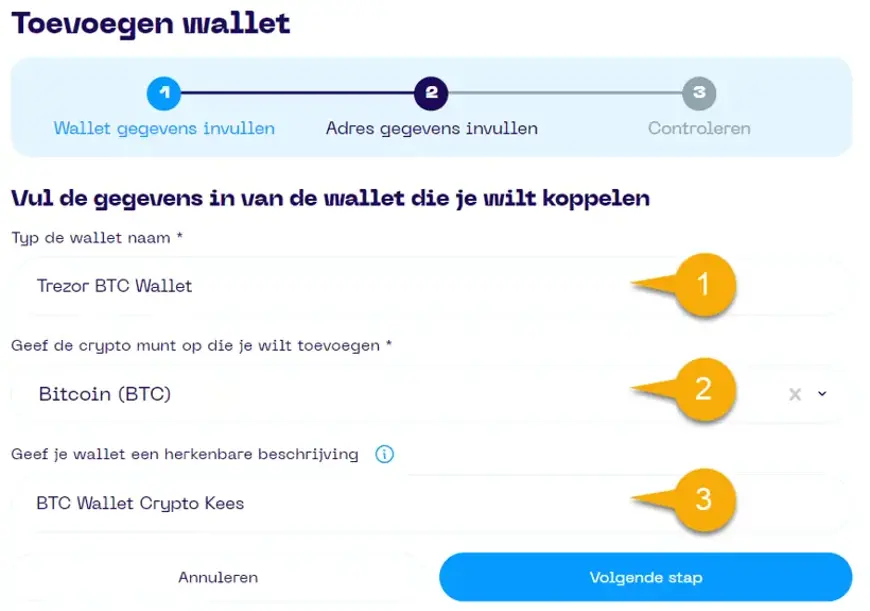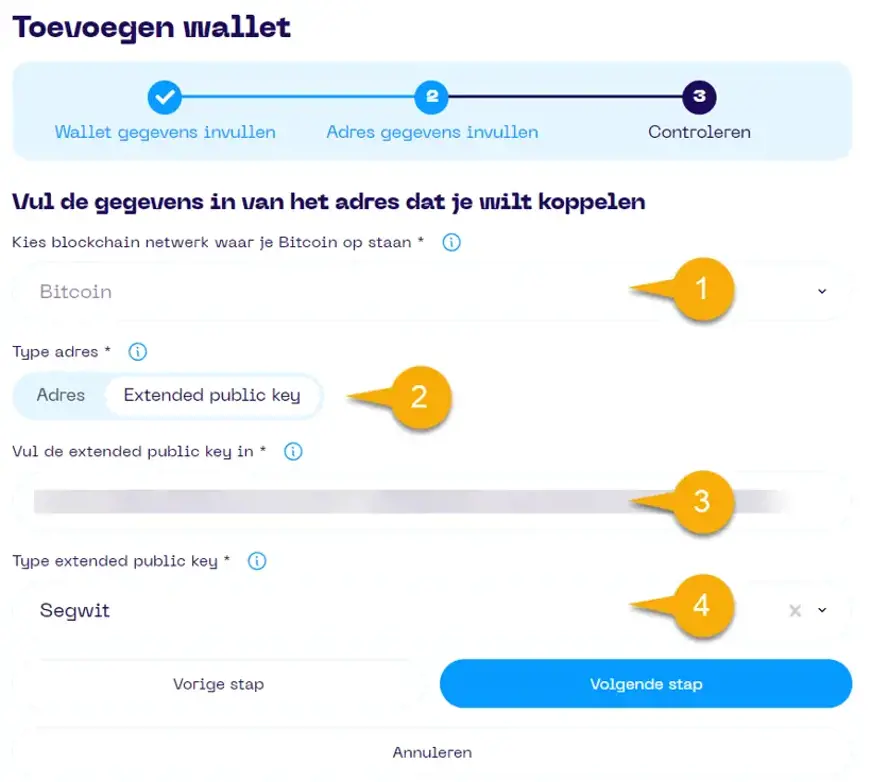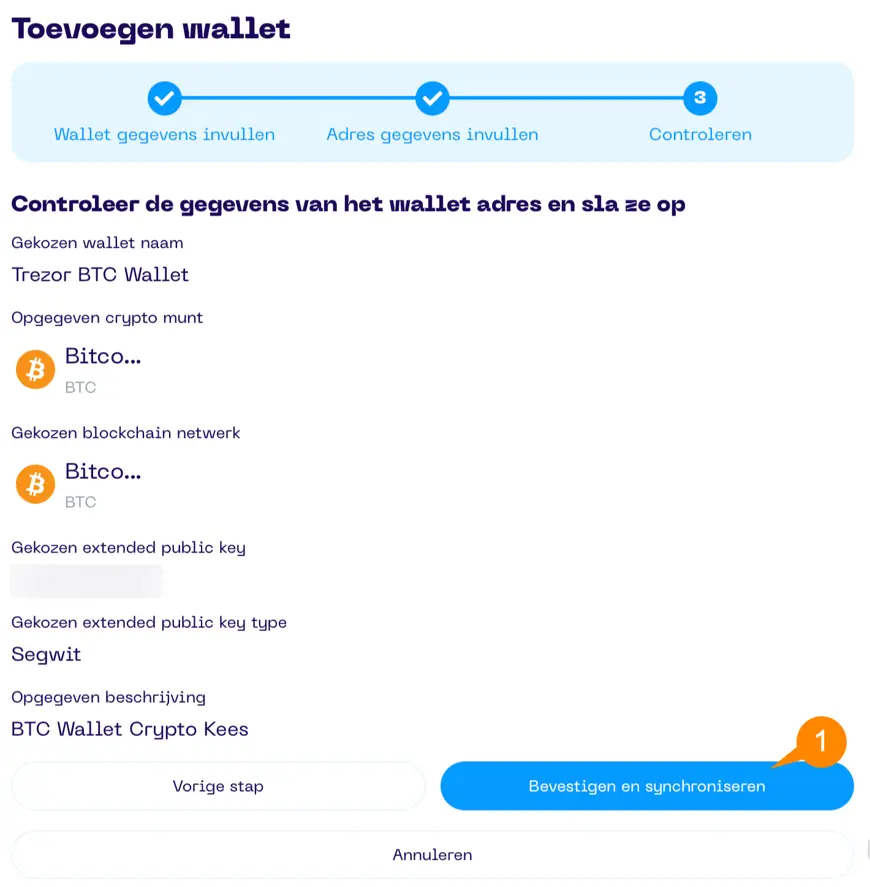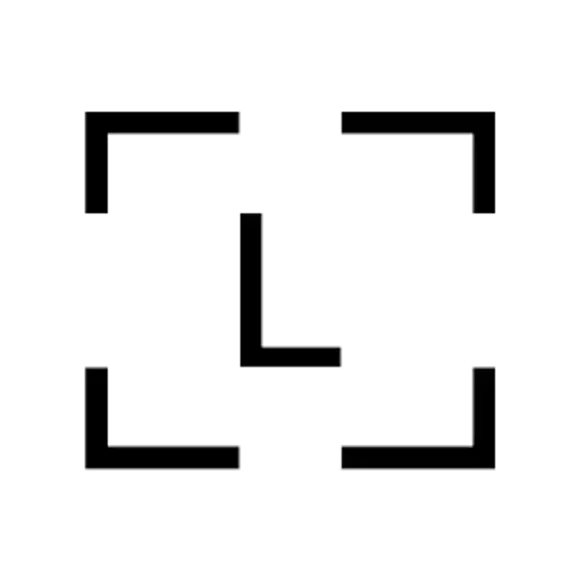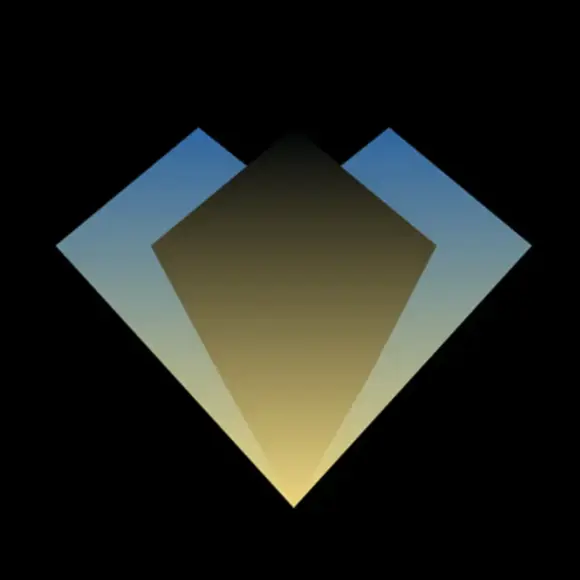Welcome to the FAQ about linking your wallets! Here you’ll find all the information about how it works. If your question isn’t listed, please contact us via the support form.
New in version 3.2: Easier & smarter wallet linking:
• When you link a wallet, all supported coins for the given address are automatically synchronized.
• You don’t need to select specific coins: give your wallet a name and description, and leave the coin field empty.
• In Step 2, pick the blockchain and enter the address.
• The platform then syncs the balances of all coins we support.
• All detected coins are automatically added to your address book.
)