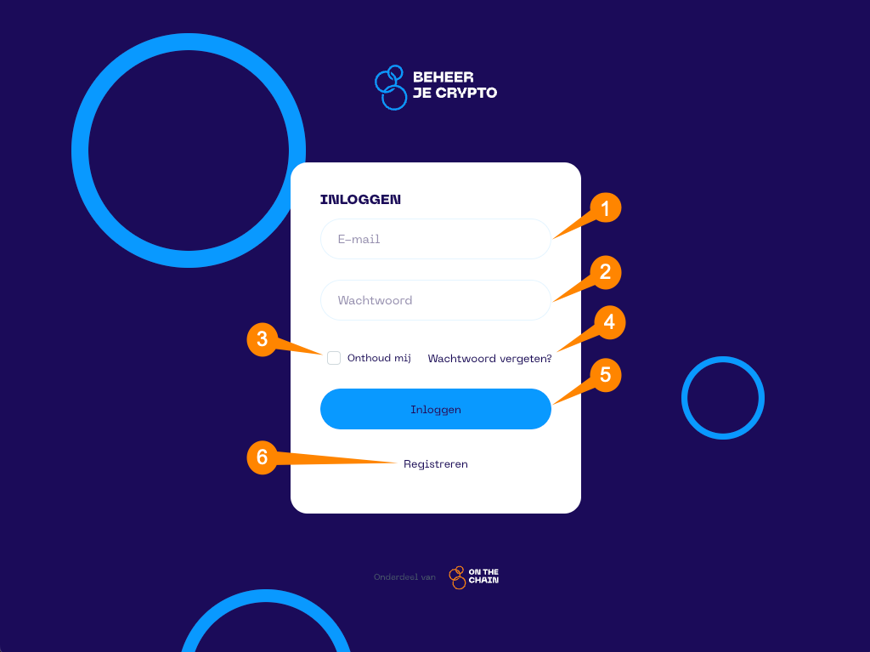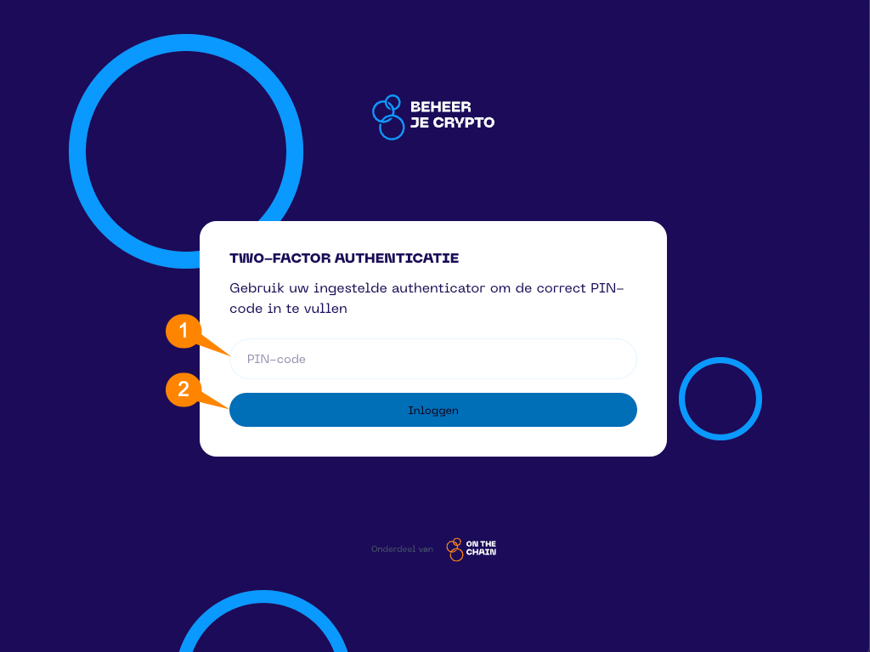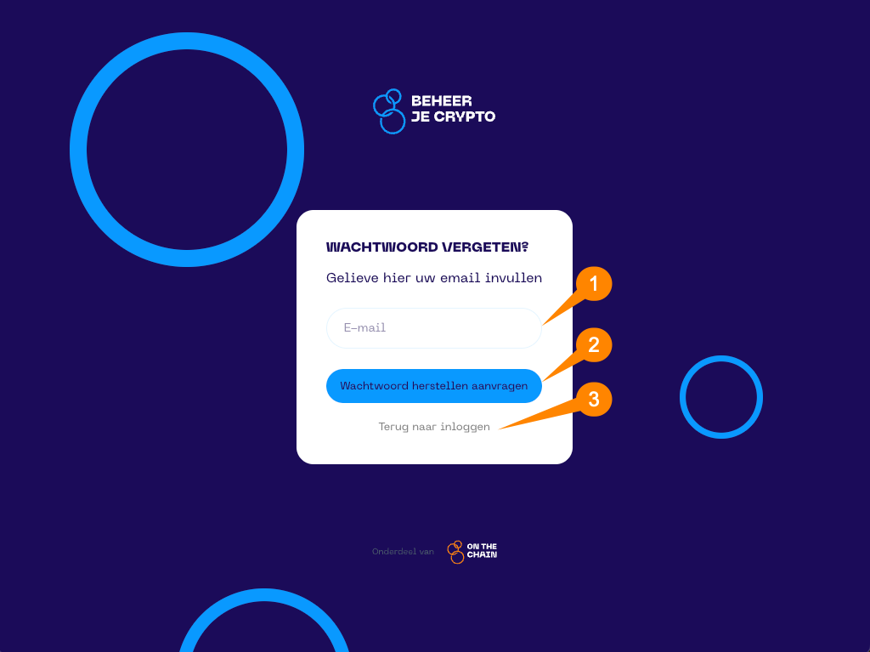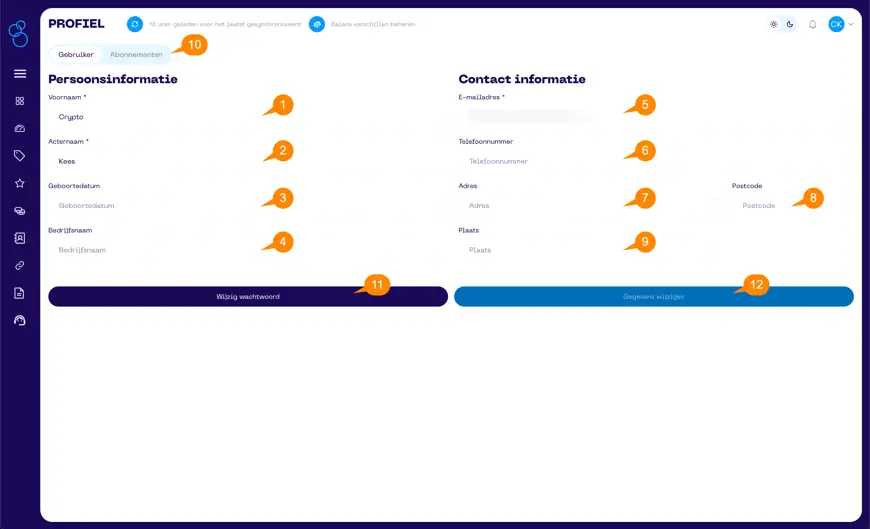You’ll find answers here to your questions about your account. At the bottom of the page, we show you how to log in, reset your password, and change personal data in the Portfolio App using screenshots. If your question isn’t listed, contact us via the support form.
Questions About Your Account
- 9 October 2025
- Account
How do I change my name and/or email address?
Click your logo at the top right and choose “View Profile” from the menu. There you can change your first and/or last name and email address. Note that from then on you’ll use that new email to log in. Don’t forget to click “Change Data” after updating!
How do I change my password?
Click your logo in the top right and select “View Profile” from the menu. Below your email address, you’ll find an option to change your password. Activate it and enter your new password. Confirm your changes by clicking “Change Data”.
What should I do if I’ve lost my password?
Click “Forgot Password?” on the login screen. Enter the email you use to log in and click “Request Password Reset”. You’ll receive an email within minutes to reset your password. Follow the instructions on screen.
If you don’t receive an email, check your spam or junk folder. If you still don’t find it, contact us via the support form.
How do I reset my 2FA?
If you are logged in, you can reset it yourself. Go to “View Profile” by clicking your name in the top right. At the bottom of your User Profile you’ll find an option to reset Two-Factor Authentication. After you click it, you’ll be notified that the reset was successful. At the next login you’ll need to scan the QR code again to activate 2FA.
If you are not logged in and have lost your 2FA, we can assist. Contact us via the support form.
Login Screen
The login screen asks for your email (1) and password (2) that you set during initial use. With “Remember me” (3), you won’t have to re-enter your credentials each time. Use “Forgot Password?” (4) if you can’t remember your password. Click “Log In” (5) to proceed to the Two-Factor Authentication screen. No access to the Portfolio App? Choose a subscription via the “Subscribe” (6) link.
Profiel scherm
Here you can modify your: First name (1), Last name (2), Date of birth (3), Company name (4), Email address (5), Phone number (6), Address (7), Postal code (8), City (9). You can also switch to your Subscriptions (10). In addition, you can change your password (11) and confirm modifications via the “Change Data” (12) button.
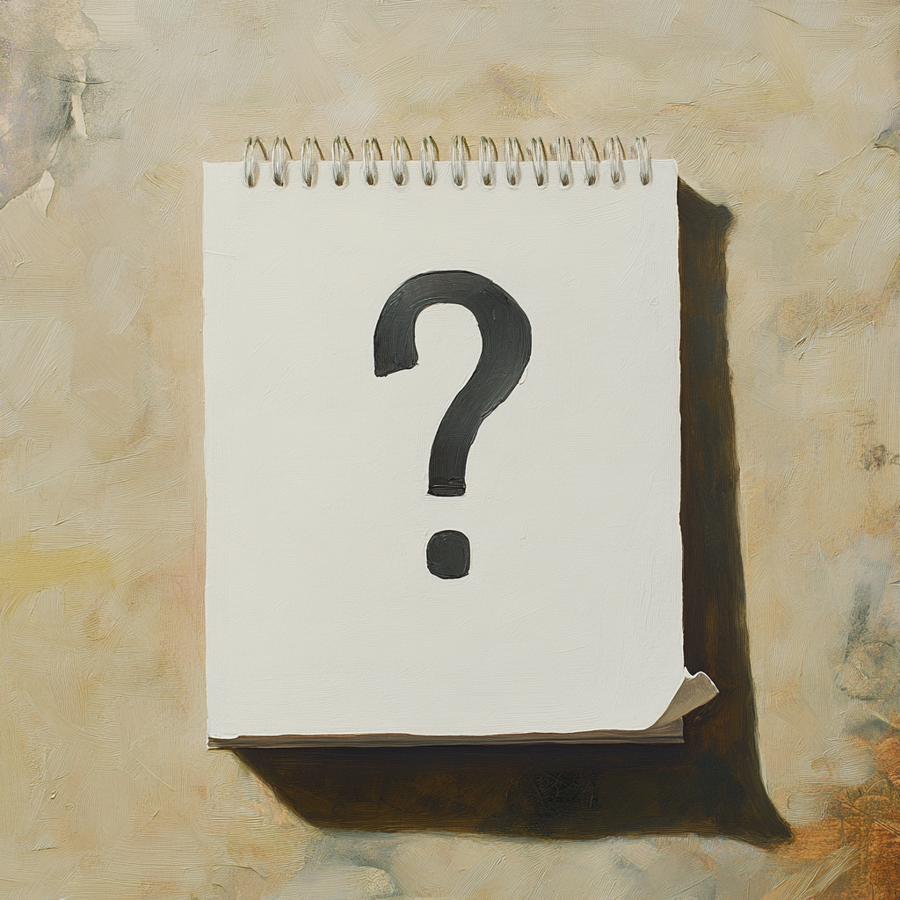)