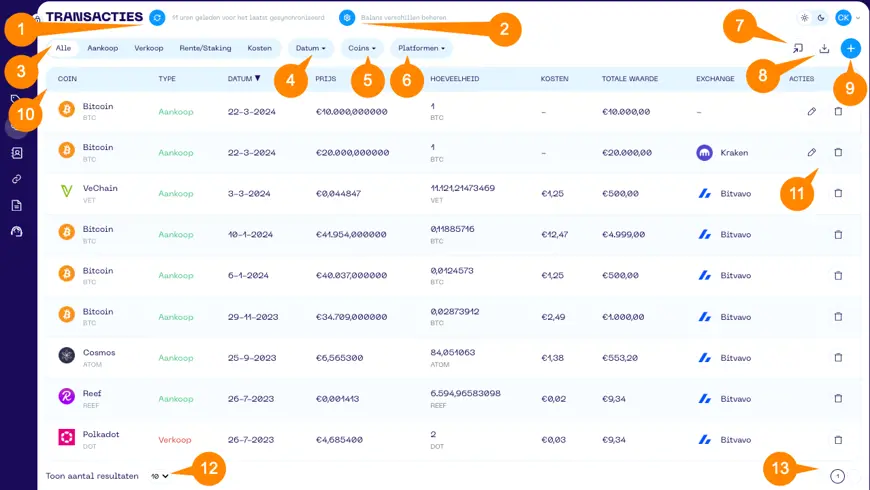Welcome to the FAQ for the Transactions screen! Here you’ll find all the information on managing transactions. If your question isn’t here, please contact us via the support form.
Questions About Your Transactions
- 5 October 2025
- Transaction
How do I add a new transaction?
You can manually add a transaction by tapping the “+” button in the top right of the Transactions screen. You’ll see the Add Transaction screen where you can select the transaction type. To add transactions automatically, check out our Connections. You can also use the Upload CSV File screen to add multiple transactions at once.
How do I enter a swap transaction?
When you enter a swap transaction in the app, two transactions are automatically recorded: one for what you traded away, and one for what you received. On the left side you enter the coin you swapped from, and on the right side the coin you received. If there are fees for the swap, you can distribute them across the two coins.
How do I update or delete a transaction?
In the Transactions screen you can select a manually added transaction using the pencil button to edit it. To delete, click the trash icon. Synchronized transactions can be deleted, but will be re-added with the next sync. To prevent this, delete the relevant connection.
Can I filter and sort transactions?
Yes, you can filter your transactions by transaction type, date, coins, and exchanges. You can also sort the view and set the number of visible transactions. By clicking on a column header, you sort first from low to high, and if you click again, from high to low.
How do I quickly reset all filters?
If you navigate to another part of the app and then return, all filters are reset and you’ll again see all of your transactions.
How can I see all my transactions on one page?
Use the dropdown for number of results at the bottom left, or the navigation buttons at the bottom right. These let you choose how many transactions to see at once or browse through multiple pages for more transactions.
Transactions Screen
- Synchronize (1): Activate synchronization. This field shows when the last synchronization took place.
- Manage Balance Differences (2): Opens the balance differences overview page, where you can manage any discrepancies between holdings and transactions.
- Transaction Type Filter (3): Choose to view all transactions in the list or filter by transaction type: buy, sell, interest/staking, or fees.
- Date Filter (4): Use this button to view only transactions from a specific day or within a selected date range.
- Coins Filter (5): Use this button to select which cryptocurrencies you want to see.
- Exchange Filter (6): Use this button to filter which exchanges you want to display.
- Upload (7): Opens the CSV file upload screen, allowing you to import multiple transactions at once.
- Download (8): Export your transactions as a CSV file. If you only want to download part of your transactions, apply filters first and then export.
- Add / Delete Selection (9): Use this button to add a transaction. When filters are applied, the function changes, allowing you to delete the filtered transactions.
- Results Dropdown (12): Adjust how many records are displayed per page.
- Navigation Buttons (13): Navigate through multiple pages of transactions.
Columns (10): Provide details about your transactions:
- Coin: A coin or token.
- Type: The transaction type—buy, sell, interest/staking, or fees.
- Date: The date of the transaction.
- Price: The value of the cryptocurrency at the time of the transaction.
- Amount: The amount of the cryptocurrency at the time of the transaction.
- Fees: Trading fees for the transaction.
- Total Value: The total cost of the transaction, calculated by multiplying price × amount and adding fees.
- Exchange: The trading platform where the transaction took place.
- Actions (11): Use the pencil icon to edit manually added transactions. The trash icon lets you delete both manual and synchronized transactions.
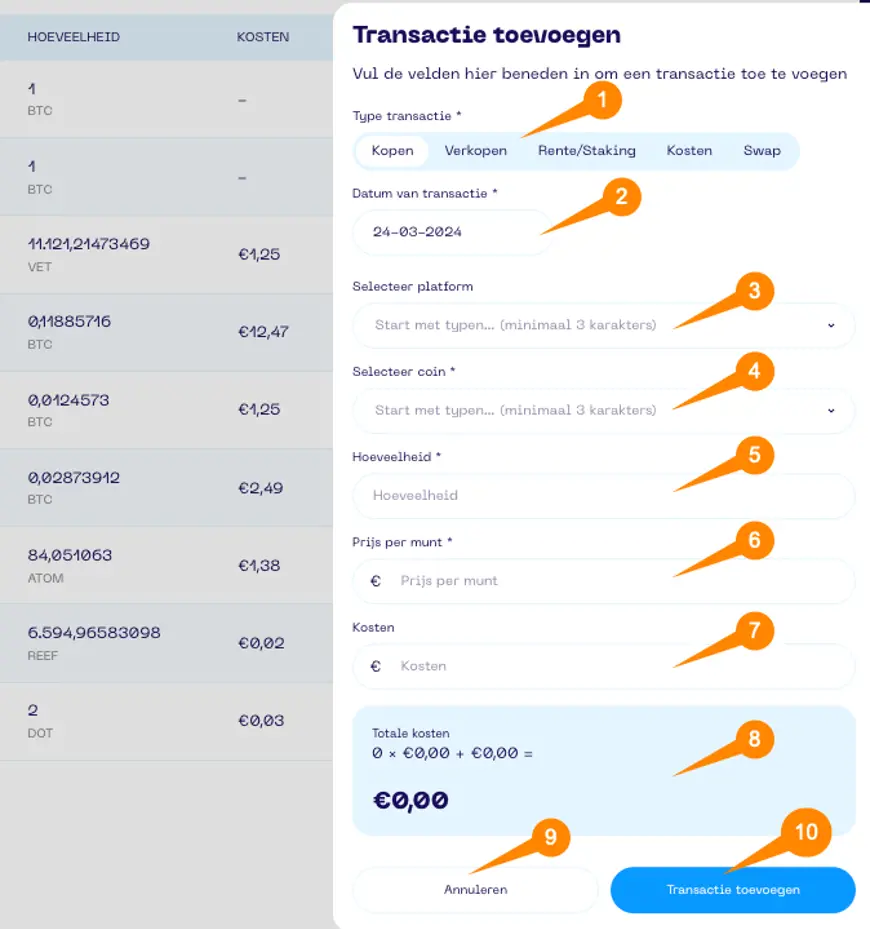
Add Transaction
- Transaction Type (1): The type of transaction—buy, sell, interest/staking, fees, or swap.
- Transaction Date (2): The date of the transaction.
- Select Exchange (3): The trading platform where the transaction took place.
- Select Coin (4): Choose the coin or token for the transaction.
- Amount (5): The amount of the coin at the time of the transaction.
- Price per Coin (6): The value of the coin at the time of the transaction.
- Fees (7): Trading fees for the transaction.
- Total Value (8): The total cost of the transaction, calculated by multiplying the price by the amount and adding the fees.
- Cancel (9): Click cancel to stop adding the transaction.
- Add Transaction (10): Click here to add the transaction.
)